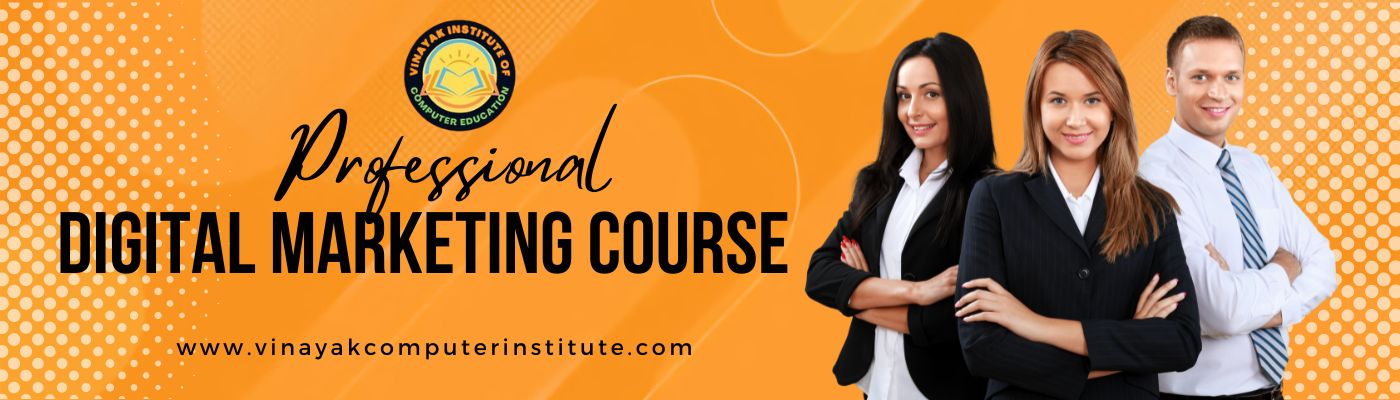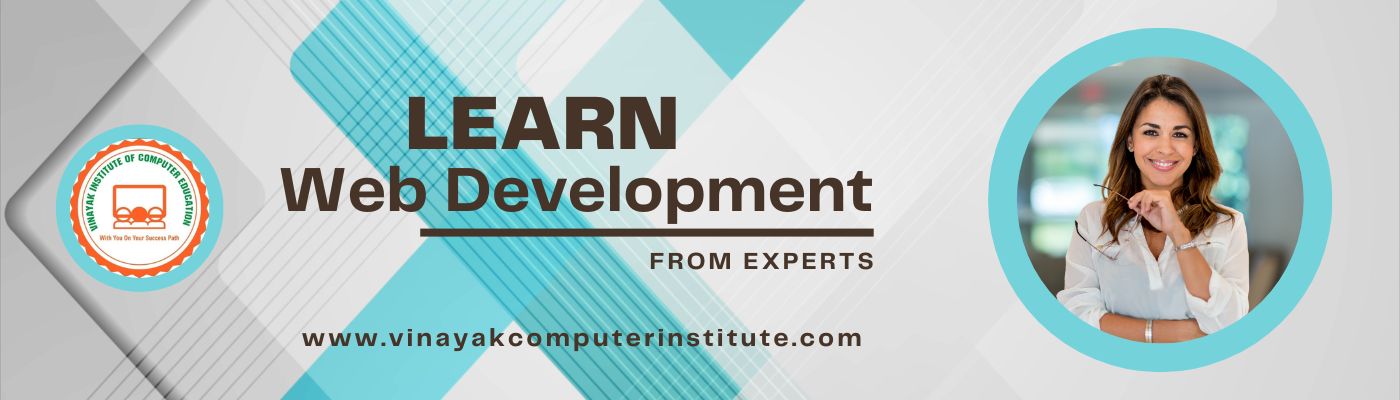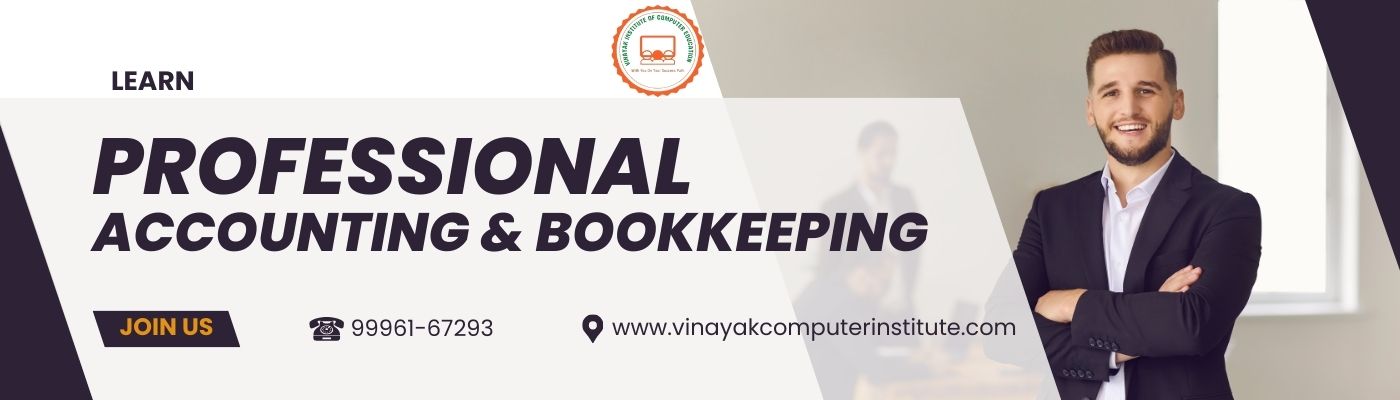Welcome to Our Graphic Designing Platform
Whether you're looking to create a stunning logo, captivating website graphics, or compelling digital marketing materials, we specialize in delivering visually striking designs that captivate your audience and elevate your brand.
Our expert team of graphic designers excels in delivering custom design solutions for businesses of all sizes from branding and logo design. we help businesses define their visual identity and communicate their message effectively. Our services include:
- Logo Design: Crafting unique, memorable logos that reflect your brand’s essence.
- Website Graphics: Creating eye-catching website visuals, banners, and graphics that enhance user experience.
- Marketing Collateral: Designing brochures, flyers, posters, and business cards that leave a lasting impression.
- Social Media Graphics: Designing share-worthy graphics that engage your audience on social platforms.
Our commitment to quality design and timely delivery ensures your project stands out in a competitive marketplace. With an emphasis on clean, modern, and functional designs, we use the latest tools and trends to ensure your project not only looks great but also functions smoothly.
Why Choose Graphics Designing?
- Creative Expertise: Our team is passionate about creating unique, creative designs that align with your brand’s goals.
- Custom Designs: We offer tailored solutions, ensuring each design is perfectly suited to your business’s style and vision.
- Client-Focused: We prioritize your needs and provide designs that are not only beautiful but also strategically effective.
- Comprehensive Design Services: From print to digital design, we provide a wide range of services to support your brand’s growth.
Transform Your Ideas Into Visual Masterpieces with Graphics Tools
Partner with us today and bring your vision to life with professional graphic design services tailored to your specific needs. Whether you're launching a new brand or refreshing an existing one, we’re here to make your design ideas a reality.
Beginner Level:
Adobe Photoshop
- Module 1: Introduction to Adobe Photoshop
- Understanding the Photoshop Interface
- Navigation: Workspace, Tools, and Panels
- Opening and Saving Files
- Creating a New Document
- Customizing Workspace and Preferences
- Module 2: Basic Image Editing
- Cropping, Resizing, and Rotating Images
- Basic Color Adjustments: Brightness, Contrast, Saturation
- Using the Crop and Transform Tools
- Working with the Healing Brush and Clone Stamp
- Module 3: Working with Layers
- Understanding Layers: Types and Uses
- Creating, Renaming, and Organizing Layers
- Using Layer Visibility and Locking Layers
- Basic Layer Styles and Effects
- Module 4: Selection Tools
- Using the Marquee and Lasso Tools
- Making Selections with the Magic Wand
- Refining Selections with Select and Mask
- Module 5: Text and Typography
- Adding and Editing Text
- Basic Text Formatting and Styles
- Applying Layer Styles to Text (Shadows, Strokes, etc.)
- Module 6: Exporting Files
- Saving and Exporting Images for Web and Print
- Understanding File Formats (JPEG, PNG, TIFF, etc.)
- Preparing Images for Social Media
- Module 7: Advanced Layer Management
- Working with Layer Masks
- Creating Adjustment Layers for Non-Destructive Editing
- Layer Blending Modes and Opacity
- Grouping Layers for Better Organization
- Module 8: Advanced Selections and Masks
- Refining Selections with the Select and Mask Workspace
- Using the Pen Tool for Precise Selections
- Creating Complex Masks and Compositing
- Masking Hair and Fine Details
- Module 9: Retouching and Restoration
- Healing and Cloning Tools for Retouching
- Fixing Skin Imperfections and Blemishes
- Restoring Old or Damaged Photos
- Working with the Patch Tool and Content-Aware Fill
- Module 10: Filters and Effects
- Using Filters to Enhance Photos
- Applying Artistic Effects
- Blurring, Sharpening, and Stylizing Images
- Using the Camera Raw Filter
- Module 11: Creating Basic Designs
- Designing Simple Flyers, Posters, and Social Media Graphics
- Using Shapes, Text, and Images in Layouts
- Aligning and Distributing Elements
CorelDRAW
- Module 1: Introduction to CorelDRAW
- Overview of CorelDRAW Interface
- Navigation of the Workspace and Toolbars
- Creating and Managing New Documents
- Understanding the Concept of Layers
- Module 2: Basic Drawing Tools
- Using the Basic Shape Tools
- Working with the Freehand and Pen Tools
- Creating Custom Shapes and Objects
- Module 3: Working with Colors
- Introduction to Color Theory
- Using Color Palettes and Color Models
- Applying and Modifying Colors in CorelDRAW
- Module 4: Text Tools and Typography
- Adding Text to Objects
- Basic Text Formatting and Styles
- Text Alignment and Arrangement
- Module 5: Basic Image Editing
- Importing and Scaling Images
- Basic Image Adjustments (Brightness, Contrast, etc.)
- Working with Bitmap and Vector Images
- Module 6: Exporting Your Work
- Saving and Exporting Designs for Print and Web
- File Formats and Their Uses
- Module 7: Advanced Drawing Techniques
- Working with Advanced Shape Tools (Bezier Curve, Polygon Tool)
- Creating Complex Designs with Layers and Groups
- Advanced Pen Tool Techniques
- Module 8: Color Management and Advanced Effects
- Using Gradients, Patterns, and Fills
- Applying Advanced Color Effects (Transparency, Gradient Meshes)
- Creating and Applying Advanced Shadows and Glows
- Module 9: Working with Text and Typography (Advanced)
- Text on Path and Artistic Text
- Creating and Applying Text Effects (3D, Shadows, Outlines)
- Kerning, Tracking, and Leading
- Module 10: Vector Illustration Techniques
- Creating Detailed Vector Illustrations
- Tracing Images for Vector Conversion
- Working with Paths, Nodes, and Curves
- Module 11: Working with Layers and Groups
- Advanced Layer Management
- Grouping and Ungrouping Objects
- Locking, Hiding, and Organizing Layers
- Module 12: Professional Design Techniques
- Designing Logos and Corporate Branding
- Creating Business Cards, Brochures, and Flyers
- Using CorelDRAW for Packaging Design
- Module 13: Working with Advanced Effects and Filters
- Creating 3D Effects and Illustrations
- Applying Complex Filters and Artistic Effects
- Advanced Masking Techniques for Text and Objects
- Module 14: Exporting for Print and Digital Media
- Preparing Designs for Commercial Printing
- Exporting for Web and Social Media
- File Compression and Optimization
- Module 15: Automation and Productivity in CorelDRAW
- Creating Macros for Repetitive Tasks
- Using Styles and Templates to Speed Up Workflow
- Module 16: Final Project and Portfolio
- Applying All Skills to a Professional Design Project
- Creating a Comprehensive Portfolio for Future Clients or Employers
- Exporting and Presenting Your Portfolio
Intermediate Level:
Mastering Photoshop for Professional Use
- Module 1: Advanced Compositing
- Combining Multiple Images into One Composition
- Creating Realistic Shadowing and Lighting Effects
- Using Advanced Masking Techniques for Blends
- Working with Complex Selections and Paths
- Module 2: Advanced Retouching and Manipulation
- Retouching Portraits with Frequency Separation
- Removing Unwanted Elements from Photographs
- Color Grading and Correcting Complex Skin Tones
- Module 3: Digital Painting and Illustration
- Using Brushes for Digital Painting
- Creating Custom Brushes for Illustration
- Building Digital Art from Scratch
- Module 4: Advanced Typography and Text Effects
- Creating 3D Text and Advanced Text Effects
- Working with Typographic Layouts for Branding
- Creating Logo Designs with Advanced Typography Techniques
- Module 5: Working with Smart Objects
- Understanding Smart Objects and their Benefits
- Editing Smart Objects Non-Destructively
- Working with Linked and Embedded Smart Objects
- Module 6: Automating Photoshop Tasks
- Creating and Using Actions to Speed Up Workflows
- Batch Processing with Photoshop
- Using Scripts for Advanced Automation
- Module 7: Final Project and Portfolio
- Applying All Skills Learned to a Final Design Project
- Building a Professional Portfolio of Work
- Exporting and Presenting Designs for Clients or Employers
Adobe Illustrator
- Module 1: Getting Started with Illustrator
- Overview of Illustrator Interface
- Workspace and Toolbars Setup
- Creating and Saving Documents
- Understanding the Document Color Modes (RGB, CMYK)
- Module 2: Basic Drawing Tools
- Using the Shape Tools (Rectangle, Ellipse, Polygon, Star)
- Using the Pen Tool for Freehand Drawing
- Drawing and Modifying Paths and Lines
- Creating Simple Vector Shapes
- Module 3: Working with Color
- Understanding Color Theory
- Using the Color Picker and Color Swatches
- Creating Gradients and Patterns
- Applying Color to Shapes and Objects
- Module 4: Text and Typography
- Creating Text and Formatting with the Type Tool
- Text Alignment, Size, and Spacing
- Converting Text to Paths
- Working with Text on a Path
- Module 5: Image Manipulation
- Importing and Placing Images
- Image Tracing to Create Vectors from Raster Images
- Basic Image Adjustments and Effects
- Module 6: Saving and Exporting Files
- Understanding File Formats (AI, EPS, SVG, PDF)
- Saving for Print and Web
- Exporting Vector Art for Different Platforms
- Module 7: Advanced Drawing Techniques
- Working with the Curvature Tool
- Creating Complex Paths with the Pen Tool
- Using the Shape Builder Tool to Combine and Edit Shapes
- Module 8: Advanced Color Techniques
- Using Global Colors and Color Groups
- Creating and Modifying Gradients
- Advanced Color Manipulation using the Recolor Artwork Tool
- Module 9: Using Layers and Grouping
- Working with Layers for Organization
- Locking and Hiding Layers
- Grouping and Ungrouping Objects for Efficiency
- Module 10: Creating Complex Patterns and Textures
- Creating Repeating Patterns
- Using the Pattern Tool for Background Designs
- Creating Custom Brushes for Textures
- Module 11: Working with Brushes
- Using and Modifying Illustrator Brushes
- Creating Custom Brushes for Unique Effects
- Applying Brushes to Paths for Artistic Effects
- Module 12: Professional Logo Design
- Techniques for Designing Logos
- Creating Scalable Vector Graphics
- Designing with Precision and Symmetry
- Module 13: 3D Effects and Advanced Shadows
- Creating 3D Objects and Text
- Using Extrude and Bevel Effects
- Working with 3D Rotation and Perspective
- Module 14: Working with Advanced Text Effects
- Text Wrapping and Distorting Text
- Creating 3D and Perspective Text Effects
- Using Type on a Path and Text Warp
- Module 15: Advanced Image Tracing Techniques
- Using Image Trace to Convert Photos to Vectors
- Fine-tuning Traced Images for Clean Edges
- Applying Image Trace for Illustrative Designs
- Module 16: Final Project and Portfolio
- Designing a Professional Portfolio with Illustrator
- Applying All Skills to a Final Project
- Exporting and Preparing Artwork for Printing and Digital Media
Advanced Level:
Introduction to Figma
- Module 1: Getting Started with Figma
- Creating a Figma Account
- Overview of Figma Interface and Tools
- Understanding Figma's File and Frame Structures
- Creating and Managing Documents
- Module 2: Basic Design Tools and Shapes
- Creating Frames and Artboards
- Drawing Shapes (Rectangle, Circle, Line, etc.)
- Using the Pen Tool for Custom Shapes
- Aligning, Grouping, and Distributing Elements
- Module 3: Working with Colors
- Applying Solid Colors, Gradients, and Opacity
- Using the Color Picker and Palettes
- Creating Custom Colors and Color Styles
- Module 4: Typography and Text Styles
- Adding and Styling Text
- Understanding Typography Basics
- Working with Google Fonts and Custom Fonts
- Creating Text Styles for Consistency
- Module 5: Basic Prototyping and Interaction
- Creating Simple Prototypes
- Adding Interactions and Links
- Previewing and Testing Prototypes
- Module 6: Collaboration and Sharing Designs
- Sharing Files with Team Members
- Commenting and Reviewing Designs
- Version History and File Management
- Module 7: Advanced Vector Tools
- Using the Pen Tool for Complex Shapes
- Working with Boolean Operations (Union, Subtract, Intersect)
- Advanced Path Editing (Nudge, Join, Split Paths)
- Module 8: Mastering Layouts and Grids
- Working with Layout Grids
- Designing Responsive Layouts
- Using Constraints for Adaptive Designs
- Module 9: Advanced Typography and Text Effects
- Creating Custom Type and Text Effects
- Using Text Styles and Nested Components
- Working with Auto Layout for Responsive Text
- Module 10: Advanced Prototyping
- Creating Multi-Screen Interactive Prototypes
- Using Overlays and Advanced Transitions
- Using Smart Animate for Fluid Interactions
- Module 11: Design Systems and Components
- Creating Reusable Components (Buttons, Icons, etc.)
- Building a Design System in Figma
- Using Variants and Component Properties
- Module 12: Advanced Prototyping and Animations
- Creating Complex Interactive Prototypes
- Animating Transitions and Microinteractions
- Advanced Smart Animate Techniques
- Module 13: Advanced Collaboration and Feedback
- Using Figma’s Team Libraries for Design Systems
- Real-Time Collaboration with Teams and Clients
- Design Handoff to Developers with Figma
- Module 14: Designing for Multiple Platforms
- Designing for Web, Mobile, and Desktop
- Creating Responsive Layouts with Auto Layout
- Optimizing Designs for Different Screen Sizes
- Module 15: Working with Plugins and Automation
- Using Figma Plugins for Productivity
- Automating Repetitive Tasks with Plugins
- Using External Tools for Extended Functionality
- Module 16: Final Project and Portfolio
- Applying All Skills to a Project
- Building a Portfolio from Figma Designs
- Exporting Designs for Handoff or Presentation